How to Build a Website 2023 | A Step by Step Beginner’s Guide
Our independent research projects and impartial reviews are funded in part by affiliate commissions, at no extra cost to our readers. Learn more
Although there are many ways to build a website, there are two that we find easiest: using a website builder or using WordPress. If this is your first rodeo, we recommend using a website builder like Wix, Squarespace, Shopify, or GoDaddy, to create your site – it’s the best option for tech novices.
Given the current economic climate and uncertainty, website builders are also the cheaper route, since hosting costs are included, and you’ll likely have to spend extra with WordPress for specialized support.
That being said, WordPress is still a popular choice, so we’ll take you through both building processes. No matter which option you go for, by the end of this post, you’ll be able to build a website in as little as an hour if you follow our seven easy steps.
How do we know? Well, we’ve been where you are right now. Since then, we’ve carried out hours of research on building websites so that we can bring you the most accurate and relevant guidance to help you get your site up and off the ground. Why not read on and give it a go for yourself?
Option 1: Use a Website Builder
How to Build a Website: a Video Guide
If you’re short on time, or you’d rather watch than read, check out our video guide below!
1: Choose the Right Website Builder For You
An enormous number of people use website builders to make a website. Wix alone has over 100 million subscribers, while Shopify recently passed 1.2 million.
Website builders take care of the technical jargon and let you focus on design and content. Some do this through templates, others through drag-and-drop interfaces, which make building a website no harder than assembling a PowerPoint presentation.
Best Website Builders
- Wix – Best overall website builder
- Squarespace – Best value for money
- Shopify – Best for scaling your online store
- GoDaddy – Fastest way to build a website
Which website builder should you choose?
Choosing the right website builder is very important, because different builders serve different needs. Don’t worry, we’re here to help! We’ve conducted in-depth research so we can confidently highlight the best website builders. Personal experience with website builders is all well and good (and we have plenty of it), but we test builders with people just like you. So when you’re making your own website, you can rest assured we’ve got you covered.
Our team conducts user testing and interviews, and tracks hundreds of features across dozens of products to provide you with a bird’s-eye view of the market. We want you to find builders that fit your needs. With that in mind, here’s the lowdown on the top builders around for creating websites today.
- Wix
- Our research crowned Wix the best website builder with an overall score of 4.8 out of 5, which isn’t surprising given that it’s one of the most popular builders on the market. Wix has exceptional website features, including an intuitive drag-and-drop editor that makes website creation feel like child’s play. In fact, it came joint first in our ease of use research, scoring 4.4 out of 5. And, if you want to sell online, Wix’s eCommerce plans are ideal for smaller online stores.
Wix is super easy to learn how to use to create gorgeous sites. I have used a professional Wix consultant from their recommended vendor list to complete harder tasks like automation, but otherwise, I know enough to stand up attractive, functional sites by myself.
I am about to add a third site because Wix is so easy that I bartered website design in exchange for a custom closet builder to teach me everything I need to know to be an expert in custom closet design.
Wix was so much easier to use that I created another website for the course and chose not to use Thinkific to build my course landing page and site.

Lisa retired from a 20+ year career in technology sales, mostly for Microsoft. During the pandemic, she took to the world of home organization and developed a website, blog, and shop with Wix.
- Squarespace
- In second place, we have Squarespace, with a score of 4.7 out of 5! If beautiful design is a top priority for you, then Squarespace’s overall design score of 4.7 out of 5 should be music to your ears. It’s also increased its ease of use score in our research since last year by 11.1%, going from a 4 to a 4.4 out of 5! Squarespace has some of the best templates, and its user-friendly interface makes it easy to set up your dream website. With unbeatable design and great help and support options, it’s definitely a tough contender for the top spot.
The website I built using Squarespace is accessible and easy to navigate, in part due to templates provided by Squarespace as you’re getting started. My favorite feature of Squarespace is the ability to edit the master template themes.
Squarespace provides a range of templates depending on your business, and each template has a preset group of featured themes. These control the look and feel of each widget: The text size and color, background colors, widget styles, etc.
Squarespace provides you with professional themes from the get-go, and you have the ability to change any piece of it to better fit your vision.

Allie Baker is long-time digital designer who has worked with the website builders Wix and Squarespace. You can see her work on the O3 Services site.
- Shopify
- In our third place position, we have Shopify — a platform that’s best suited for online stores with an inventory of more than 10 products. It has impressive sales features built-in to the platform and a huge app library to utilize, landing a score of 4.5 out of 5 in our testing of its sales tools. Though it’s a great choice for growing businesses, it’s still a worthy platform for website building, even if Shopify’s design tools are less impressive and more restrictive than the other top builders in this list. It has an overall builder score of 4.2 out of 5 in our research, a point higher than last year!
Shopify is great because it integrates with just about all the programs we use, such as:
- Sezzle for Buy Now, Pay Later
- Klaviyo for email marketing
- Loyalty Lion for customer loyalty
To name a few. I like how it’s easy to select new apps from their extensive library and begin using them without having the knowledge a developer has. They are also always updating and offering new solutions, such as their recent new level of fraud protection.
I would recommend Shopify for any small business because it is a very intuitive tool, and it’s easy to find an expert to help when additional support is needed. Reports are easy to pull and read, plus they provide a dashboard of graphs for an at-a-glance review of KPIs.

Kim Foerst has been with the company since May 2016. She is also president of the board of directors at Good Friends, Inc. in Morrisville, PA. Kim has previously held positions in digital marketing for B2B, healthcare service, and nonprofit organizations.
- GoDaddy
- Rounding off our top four is GoDaddy. For those of you that don’t have any time to waste, GoDaddy’s ADI function will create an attractive website for you using a short questionnaire, so you can have your site up and running in a flash! GoDaddy has had a drop of -6% in our rankings this year due to competition from other builders, but with an overall score of 4.1 out of 5, GoDaddy is still a solid all-round choice. It ranks second place for ease of use with a 4.1 out of 5 and third for design with a 4.1 out of 5.
The GoDaddy website builder gives me the ability to focus on my creativity and site function without getting bogged down by heavy coding or dealing with minor update issues. It’s easy to visually build almost anything you can think of.
My absolute favorite part of the experience is the prebuilt integrations that are plug-and-play. I can add a web store in a matter of minutes, start a new email campaign quickly and track analytics without a hassle. As an entrepreneur, minutes really matter. The 30 minutes I get back by being able to send an email blast quickly or the two hours I get back by not having to code a landing page really adds up. You don’t realize how much of your life you give up as an entrepreneur until you start to get some of that time back.
I’d absolutely recommend the Builder to anyone looking to build a website or online store. GoDaddy has a full-service, one-stop-shop, for everything entrepreneur.

My name is Creighton Elinski. I am a full-stack marketing professional by day and a designer, inventor, and engineer by night.
| BEST IN TEST | |||
| Wix | Squarespace | Shopify | GoDaddy |
| Overall Rating 4.8 | Overall Rating 4.7 | Overall Rating 4.3 | Overall Rating 4.2 |
| Starting from | Starting from | Starting from $5 (only selling on social media) | Starting from $11.99 |
| Free plan or free trial Free plan | Free plan or free trial 14-day free trial | Free plan or free trial 3-day free trial, then 3 months for $1/month | Free plan or free trial Free plan |
| Ease of use 4.4 | Ease of use 4.4 | Ease of use 4.0 | Ease of use 4.1 |
| Design Flexibility 4.6 | Design Flexibility 4.7 | Design Flexibility 4.0 | Design Flexibility 4.1 |
Wondering what all these scores actually mean? Not to worry, we have a bite-sized breakdown below – we’ll go over the categories and the criteria, along with the weighting each category has for building a website. To learn about our research in more detail check out our methodology page.
- Website features – weighting: 20%
We not only look at what website builders can do, but how well they can do it. The more a website builder can do, the more you can do with it. This is especially important for marketing your website and supporting the growth of your site over time, which is why it gets a large weighting of 20%.
To score the website feature category, we test sub-criteria including the builder’s app market, blogging functionality, SEO, marketing functionalities, internationalization capabilities, domain name, email address, members area, and storage space. We also run a site speed analysis and compare the quality of the features.
- Design functionalities – weighting: 20%
This category analyzes how aesthetically pleasing, industry appropriate, user-friendly, and modern each template selection is. We do this by consulting design experts and testing how well templates work on various devices. Other areas we test include theme choice, whether it has an ADI (Artificial Design Intelligence) building option, the flexibility of design – for example, if you can switch templates – how good the user experience is, whether there’s an image editor, and being able to edit with the mobile editor.
Design has an equal weighting to the features category, a large 20%, because of how important an attractive, professional-looking site and good UX is for standing out online in 2023.
- Value for money – weighting: 10%
A balance between pricing and features, our value for money category receives a 10% weighting in our scoring algorithm. Nobody wants to pay through the nose, but the cheapest isn’t always the best either. We size up pricing plans with features in mind to find the best of both worlds. We do this by looking at sub-criteria like feature vs price, free trial vs free plan, and average pricing plan.
Also, since there has been industry-wide price increases over the past year, we’ve had to amend our algorithm to focus more heavily on the “feature vs price” sub-criteria when calculating value for money. This is to guarantee we’re recommending the best value in terms of features rather than just a cheap starting plan.
- Help and support – weighting: 5%
We size up how strong each builder’s help and support is, taking into account everything from knowledge centers to live chat. This is especially important when starting your own website. Other areas of research and testing include restore options, what customer support options are available, and the knowledge center tests – which is where we’ve put complex questions into its knowledge center to see if we can find the right answers.
We’ve also looked at the number of help features offered for the lowest monthly cost. While help and support is important, users indicated that it’s not as crucial as great features and design, which is why the support category has a lower 5% weighting in our scoring algorithm.
- Customer satisfaction – weighting: 25%
We don’t want you to just take our word for it that certain builders are excellent and others not. That’s why during user testing, we ask participants whether they would recommend the product they’ve been using to others making a website. Sub-criteria include other review site scores, online comments from sites like Trustpilot, brand recognition, market analysis, and insights from interviews.
This is our most heavily weighted research area, because first-hand feedback on what it’s really like to use the ins and outs of a builder is invaluable for helping others decide what’s right for them. That’s why we give it a huge 25% weighting in our scoring algorithm.
- Ease of use – weighting: 20%
How simple the builder is to learn and use is determined through user testing. We give participants a series of tasks and ask them to score how easy (or hard) they found them. Many of our users want the easiest way to make a website possible.
We also test it with in-house experts who rate how easy it is, and we can see from interviews also how people are finding creating their business online with each builder. The ease of use research category has a 20% weighting, the same as features and design – because a builder is no good if it has awesome features and templates, but is too difficult to use!
To be clear, the builders listed above aren’t the only ones worth considering. Not by a long shot. They perform best overall in our research, but, again, it comes down to your needs. WordPress.com, for example, is a superb website builder for blogging.
Be clear on what your priorities are, have a browse through our comparison chart and reviews, and settle on two or three builders that seem like a good fit. Once you have that shortlist, you’re ready to start testing.
Test your website builder
We can point you in the right direction, but only you can know which builder feels right. Almost every website builder offers free trials, so take advantage. Signing up is simple.
Don’t have time to choose a builder? Our quiz pairs you with your dream website builder. Skip the search and find your perfect match with our 4-question quiz!
2: Sign Up For a Plan That Suits Your Needs and Budget
Once you’ve settled on a website builder, you need to sign up for a plan. Website builders tend to offer multiple plans. Different sites have different needs, and plans ensure you aren’t paying for features or tools you don’t need.
Website builder plans vary in price, but will generally cost between $8 and $40 per month, which is an all-inclusive price. If you’re on a budget, either stick with a free plan (although they have their disadvantages, which we’ll get to soon), or check out our roundup of the cheapest plans.
This is a massive plus for website builders compared to web developers. A web developer can cost between $300 and $1,000 for template customization alone, and a fully customized website built from scratch will often amount to thousands. Making your own website using a builder, meanwhile, allows you to get a fully functioning website up and running for less than the price of a coffee.
Which website builder and plan you use depends on your needs!
Wix
Wix gives you plenty of options to choose from with its eight paid plans — and, if you’re just starting out or need very basic features, you can test out the website builder with its free plan! Plans start at $16 per month, and its dedicated ecommerce plans begin at $27 per month. Take a look at the full list of plans below (billed annually):
- Combo: $16 per month
- Unlimited: $22 per month
- Pro: $27 per month
- VIP: $45 per month
- Business Basic (ecommerce): $27 per month
- Business Unlimited (ecommerce): $32 per month
- Business VIP (ecommerce): $59 per month
- Enterprise: Custom pricing
However, when it comes to value for money, Wix is one of the pricier website builders, having fallen -11.8% in our value for money scoring since last year from 3.4 to a 3 out of 5.
In our research, we weigh the builder’s features against its price to determine value for money. Due to outside factors like inflation, all builder prices have increased, with Wix being no exception. But Wix didn’t suitably replenish its plans with more features, resulting in a -25% drop in the feature vs price category from a 4 to a 3 out of 5 and an overall drop in its value for money score.
While it may be more expensive, Wix still has some of the best features and customization tools in the market, so if you’re happy to splurge a little more on your website builder of choice, Wix is a solid pick.
The least expensive Wix plan for online shopping is $27. That’s already fairly affordable, but Wix is also, in my personal experience, highly active in offering significant discounts to entice customers to buy for the platform.
In my experience, a 50% discount on Wix’s rates is not at all uncommon, and if it is, Wix becomes affordable in comparison to many other e-commerce platforms.

Brian Case is Director of E-commerce & Retail at Selkirk. They are an E-commerce company with a dream to create the market leader in pickleball paddle innovation and technology.
Squarespace
Squarespace has four paid plans to choose from, and an additional 14-day free trial to make use of, so give it a try before you buy! And, if you use our code ‘WBE’, you can save 10% on all Squarespace plans.
Let’s take a closer look at Squarespace’s plans (billed annually):
- Personal: $16 per month
- Business: $23 per month
- Basic Commerce: $27 per month
- Advanced Commerce: $49 per month
Of our top website builders, it comes first for value for money, scoring 4.6 out of 5 in our research. This has been a meteoric rise from eighth to first in our overall value for money rankings since our testing last year. The reason Squarespace could go so dramatically from a 4 out of 5 last year to a 4.6 is that, unlike other builders, Squarespace did keep its feature offerings in line with its price increase, and scored a perfect feature vs price score of 5 out of 5 in our research.
If you’re just starting out, the Personal and Business plan are good choices, but if you want to take running an online store seriously, you’ll need to upgrade to Squarespace’s Basic Commerce plan to unlock more tools.
Shopify
You can give Shopify a test run first with its 3-day free trial, but if you’re ready to commit to a paid plan, Shopify has three to choose from. Take a look at the annual pricing below:
- Basic: $29 per month ($1/month for the first three months)
- Shopify: $79 per month
- Advanced: $299 per month
Shopify’s plans look very pricey when compared to GoDaddy, for example, and it only scores 3 out of 5 in our value for money testing. But considering Shopify is more of a dedicated ecommerce platform, you’re paying for the specialized features and expertise to help your online store thrive.
If you want a more lightweight version for Shopify for less, then you’re in luck! With the Starter Plan, for only $5 a month, you can run a Shopify store with all the essential features like product pages, checkout, Inbox, and Linkpop. Optimized for mobile and designed for selling products through social media and other communication apps, you can always choose to upgrade to the Basic plan once you establish a customer base.
I’m Bayu, a dedicated life coach who recently launched a website using Shopify’s $1 for three months offer. As a small business owner, looking for cost-effective solutions is key. This offer presented an affordable chance to test Shopify’s capabilities without a significant investment.
The convenience and scalability of Shopify makes it a good choice for my business. While I appreciate Shopify’s robust feature set, I’d love to see more in-depth resources and integration geared specifically towards coaching-based businesses and for selling digital products.

Bayu has an impressive skillset of being a certified consultant in psychology, a mindfulness and self-development expert, and founding the coaching company Life Architekture.
GoDaddy
GoDaddy’s plans are affordable and cheap, especially in comparison to Wix or Shopify, starting at just $9.99 per month with the Basic plan. Plus, you can explore the platform first with its free plan to see if it’s the right fit for you.
Here’s an overview of GoDaddy’s paid plans (billed annually):
- Basic: $9.99 per month
- Standard: $10.49 per month
- Premium: $14.99 per month
- Ecommerce: $16.99 per month
As you can see, GoDaddy’s plans have very cheap introductory costs, especially given the wealth of features you unlock with each upgrade, but make sure you’re aware of renewal prices ahead of committing. We don’t want you to face a nasty surprise down the line!
Admittedly, it has suffered a fall in our value for money rankings of -4.7% since last year, going from a 4.3 to a 4.1 out of 5. It can’t keep up feature-wise with builders like Wix and Squarespace, but it does hold the title of being our fastest builder. Thanks to its ADI functionality, editing is a breeze with GoDaddy as it takes a lot of the process into its own hands. In our research, it got an ease of use score of 4.1 out of 5, just behind Wix and Squarespace.
Can You Make a Website for Free?
You can make a website for free, but there are catches to free website builders. Free accounts on website builders hold a lot of important features back. You can’t use custom domains, and your free site will have ads for that website builder. If you’re looking to learn more about website building then the free options are worth a look. However, if you want a professional, feature-rich website you’re going to have to pay at least a few dollars a month.
Of the four website builders we’ve mentioned, Squarespace is the best option in the way of value for money with a value score of 4.6 out of 5 in our research. You can check out free plans on Wix or GoDaddy, or make use of the free trial offered by Shopify.
3: Choose a Unique and Relevant Domain Name
A domain name is the bit of the URL (the site address in your browser’s search bar) that identifies a web page — in this case your website. For example, ours is websitebuilderexpert.com. You can register them separately at sites like Domain.com, but website builders offer to do it for you when you sign up with them. Most provide it for free (at least initially), while a handful charge a few extra bucks.
A domain name is one of the main ways a site presents itself to the internet, so make it count. Here are a few rules of thumb when choosing a domain name.
- Make it relevant. This sounds obvious, but it’s worth mentioning. Make sure the domain matches what visitors see when they visit your site. If your company is Vintage Pantaloons ™, don’t register the domain flipflopsfromthefuture.net
- Keep it short, or at least memorable. If you want people to remember your site don’t pick a domain that’s dozens of characters long. It will look silly and no-one will remember it
- Avoid numbers. It’s generally best to avoid numbers in domain names. It (generally) looks unprofessional and adds another element for people to remember.
- Think expansion. You might want to create your business and domain name with expansion in mind. An example is the name Bakes Cakes keeps you stuck selling cakes only, while Baking & Sodas allows you to expand into many areas of baking.
- Check the branding doesn’t already exist. There are millions of websites already out there. That means there are millions of domains already taken. Check whether yours will stand out before committing to it
Once you’re sure about a domain, simply register it as part of the signup process with your chosen website builder. Some of the leaner plans will require an annual renewal fee of around $12, though with premium plans it’s usually included.
How to Choose a Unique Domain Name?
For my company when I started the firm I jokingly referred to the women as the Marketing Mavens and the guys as the Marketing Moguls, and for short I called them “Mavens & Moguls” as a working name but never expected it would stick.
I did research over email with prospective clients, referrers, media etc and tested ~100 names. Mavens & Moguls was one choice on the list and to my great delight and surprise it came out as a clear winner. It has helped us be memorable and stand out from the pack.

Paige is the CEO and Founder of Mavens and Moguls, a site dedicated to connecting specialist marketing consultants with businesses all over the world.
Once you’ve got your unique domain name, what happens if you want to move? This is a very common question we get. Don’t worry. When you purchase a domain name — from a website builder or through separate registrars — you own the domain name and can take it wherever you want.
4: Pick a Design Template You Love
OK, so you’ve followed our steps to the letter: you’ve chosen a website builder, signed up for a plan, and registered a domain. You’re ready to start creating a website. Rather than leaving you to do this all by yourself, website builders support you through the process with templates.
Templates provide a framework for your website – a canvas for you to paint the content of your site onto. They’re how you can have a site that looks good without having to hire a designer.
Whichever website builder you’ve chosen, you’ll have an extensive selection of design templates to choose from. Generally speaking, the better your plan, the more templates you’ll have access to. The top builders provide hundreds of templates across dozens of categories. Whatever the focus of your site is, there will be a template for it. For example, if you’re thinking of starting a fitness website, most builders will let you filter your template search accordingly.
These are just a handful of the other categories you can expect to find when starting your own website:
Think of templates as ‘clothes’ for your website. If you don’t like one set of clothes, just change to another one to give your website a completely different feel. And again, don’t rush into it. Choose different templates, browse them, see if they fit. The whole point of templates is choice, so dive in and find one that feels right for what you want to achieve.
Find Out More
Need inspiration? If you’re setting up an actor website, you might want to look at some of these actor website examples.
5: Customize Your Template Design
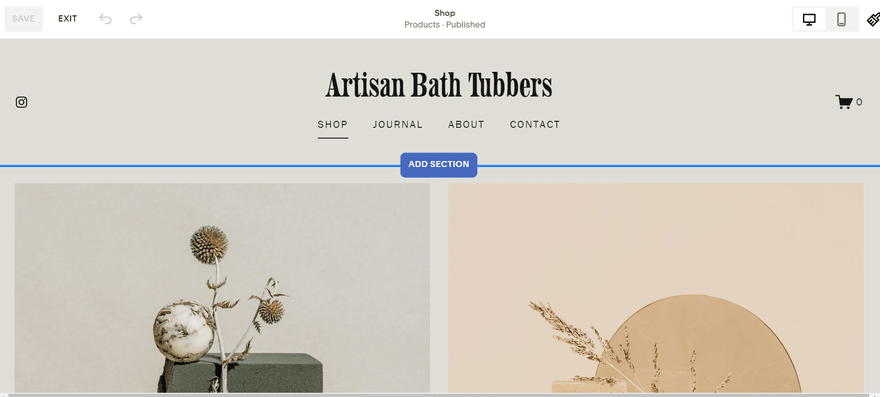
As we said in the last step, templates provide a framework. Given how many people use builders to make a website nowadays, odds are there are a few sites out there with the same framework as yours. At the very least you will need to populate a chosen template with content specific to you. And to really stand out, you’ll need to do some customization.
Building a website is like cooking a dinner. Just like cooking, knowing how to build a website from scratch is much easier with the right tools and instructions. A template gives you a recipe — you can choose to follow it or you can mix up the ingredients and style to give your dish your own flavor.

What goes into customizing a website? Well, that’s largely up to you. Website builders are very flexible these days. Customization can include:
- Adding new pages to your navigation
- Changing the size, colors, and fonts of buttons
- Adding new elements like contact forms and menus
- Editing the images on your homepage gallery
- Choosing a different color palette
- Linking/embedding social media channels
The best website builders walk you through all these things, so don’t be intimidated. They understand their purpose is to make web design easy. As is so often the case with website builders, don’t be afraid to play. You’ll be surprised by how much you can do.
I am CEO of Publicity and Marketing, and I love how easy it is to use Wix. It offers new templates and styles all the time to update your site with easy-to-use SEO tools and now even has AI to create sites too. I am always impressed with the new additions for templates and tools to use.
I would recommend Wix because it is for people who are not tech-savvy and it is easy to make changes with plenty of styles, photos, and choices.

Jerome has over 15 years experience in publicity, is the CEO of Publicity and Marketing, and is a public relations consultant in LA.
If those template customizations don’t look like enough for you (though if you’re building your first website, they will be), you might want to think about building your website on an open source platform like WordPress.org – this is the ‘Option 2’ that we’ll be covering a little later on.. You will get more flexibility, but if you’re not a coder, learning WordPress takes a lot of time — especially compared to drag-and-drop builders.
You can almost always play around with templates as part of the free trials, so you can get a sense of how easy customization is without spending a cent.

6: Upload and Format Your Own Content
Once you’ve played around with the colors and layout of your website, it’s time to start adding your content – that means images, videos and text.
You can replace any ‘placeholder’ content already on your template, as well as ‘dragging’ text and image boxes around each page (if you use a drag-and-drop builder).
If you need some writing tips, you’ve come to the right place; we’ve already written a complete guide to writing for the web, jam-packed with research, expert opinions, and our own learnings. But before that, a word on the experience of the Founder and Director of Fleurish Freelance:
I made the “bones” of my website content in just one day! Squarespace helps me optimize my pages and blogs for search, and I’m already ranking for several keywords. I love that I don’t need to know any coding and can make my website look professional and not ‘homemade.’
The video tutorials have been amazing, too. I do wish there was more customization for adding images to pages, such as placement, sizes, and alignment with text. But I will probably be a Squarespace user for life and continue to upload content with them.

Alli is a freelance writer, content marketer, speaker, coach, and Founder and Director of Fleurish Freelance. She helps Fortune 500 and Inc 5000 clients grow their brands.
For more information see our complete guide to writing for the web, but for now, here’s an overview of our top 19 tips:
Make sure all the copy on your site is the best it can be – check out our guides for more tips!
- How to Write a Call to Action: learn how to get visitors to click on your call to action buttons
- How to Write an About Us Page: 9 dos and don’ts for crafting a successful about us page
- How to Write Product Descriptions: be sure to check this out if you’re building an online store
- How to Write for The Web: discover writing tips for your online business
Now, on to images. When it comes to picking the right pictures for your site, quality is key. Blurry images are simply out of the question.
Some website builders have a bank of free images available for you to use. If not, there are plenty of free image sites available online, such as Unsplash and Pixabay (two of our favorites).

7: Choose and Download Apps
Whatever you need your site to do, you can guarantee there’s an app for that. They can add missing functionality to your site at the click of a button, such as forms and social media integrations.
Installing these apps is super simple – just head to the App Market (or equivalent) for your builder. There, just like the App Store, you can see how much an app will cost (although many are free), what it does, and its user rating.
Wix has over 300 apps in its App Market. Search for what you want, then hover over the app you’ve chosen and click ‘Add+’
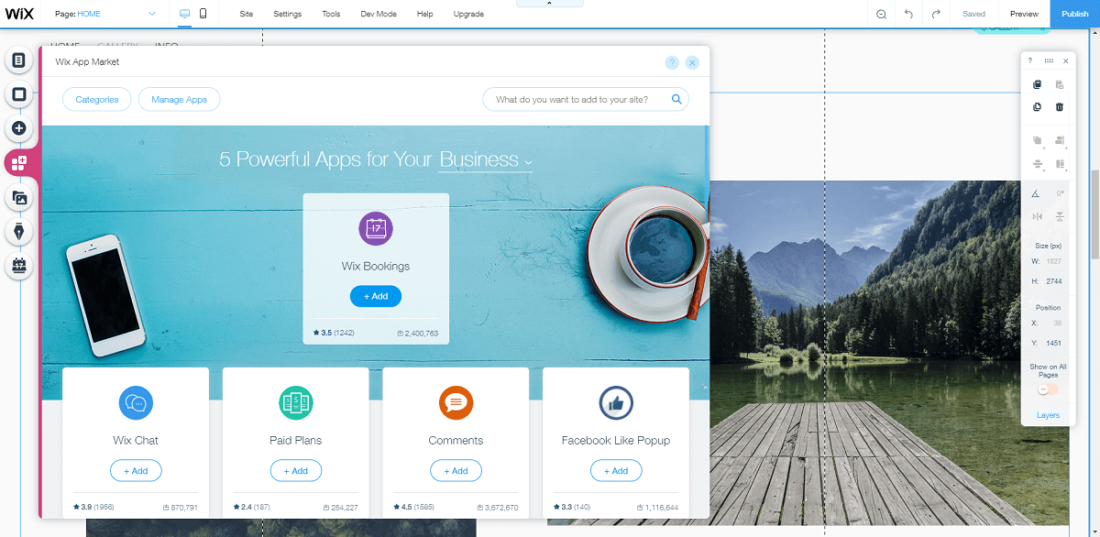
I have been using Wix for the last five years and I like that it has integrated photo options, its drag and drop has a user interface that is intuitive to me (I’m not a techie!).
There are lots of great apps that they’re adding all the time. I downloaded the course/challenge app and am currently building an online course to help kids manage their stress levels.
I would recommend it for ease of use for beginners. There are a lot of features that integrate seamlessly and that make it easier to have a professional-looking site without a bunch of third-party plug-ins.

Lindsay Miller is the founder of The Stress Nanny. Lindsay is a kids mindfulness coach, mindfulness educator, and host of The Stress Nanny Podcast.
8: Preview and Test Your Website
With your template chosen and customized, you’re probably itching to publish and get your website live. Slow down! Knowing how to make a website is one thing, but publishing your website blindly is another.
Always preview changes to your website before publishing them. You need to be sure things are working the way you want them to — on desktop and mobile! Some of the key questions to ask are:
- Is all the spelling and grammar correct?
- Are all the buttons on the menu working?
- Does your site fulfill a purpose?
- Is your formatting consistent?
- Does it function on desktop and mobile phone screens?
- Does the site load quickly?
You’ll have done so well to get this far. Be vigilant. It would be a massive shame to build your own website, only to publish an unfinished site.
How do you preview your website?
Website builders make previewing your site really easy. Usually you just have to hit the preview button in the editor mode to see what your website would look like live. Most offer a toggle so you can see how it works on different screen sizes, including mobile and tablet views.
More than half of Google searches are carried out on mobile, and this number is only on the up. Making your mobile experience a seamless one is a must for any successful site – particularly because of the benefits that mobile responsiveness can have in terms of making your website more accessible.
An easy-to-use preview mode saves you a lot of time as you won’t need to keep saving changes and switching back and forth between editor and preview mode. You can make a change and then just hit preview to see how it would look live.
9: Publish Your Website on the Internet!
All done? Splendid. Press “Publish”! Tell your friends, shout about it in crowded streets, hire a blimp — get the word out. Your site is now live for the world to see. But don’t worry – it’s easy to make changes to your site after you’ve published it. Just bear in mind that some builders won’t let you switch templates after your site is live.
If you’re still a bit unsure whether you can do it, especially if you feel that you’re not the creative type, we have a comprehensive What You Need To Build A Website guide that covers all of the checklist items above, plus Google Analytics, logo design and images, in detail. For more specific guides to website creation – such as how to make a booking website, or how to build a membership website – explore the range of diverse guides on our site.
Anyone can make a website, and (literally) costs nothing to find out. Take a couple of builders for a spin and see what happens. You just may wind up creating something wonderful.

Using a Website Builder: FAQs
Building a free website is fairly common these days. Most website builders offer a free plan, or a trial plan. You can build your own website without spending a cent, but it won’t have the bells and whistles of a paid plan. Overall, Wix offers the best and most comprehensive free plan of all the website builders.
You can, but there’s usually a lot of hassle involved. Most, if not all, of the content will have to be moved over manually. Website builders are a bit clingy. This is why it’s so important to test a few contenders before signing up to one.
On most builders you can create your website in less than an hour. We don’t recommend being quite so quickfire about it, though. The best way to make a website is to give yourself a solid day to play around with the software and fine tune your site. It can take much longer than this to make a website site though – it depends on how many pages you have and how much customization you need to do.
If you build a website that’s optimized for search engines, then yes it will. It’s a common myth that you can’t rank as well with website builders – you definitely can! How to create a website that ranks in Google will require good content, and a bit of background research into SEO. Building websites that people can find is key to a good website marketing strategy, and not that hard to do.
If you already have a Wix, GoDaddy, or Squarespace website (or any generic website builder) you can upgrade to an ecommerce price plan which will unlock sales features and tools. However, we recommend Shopify or Square Online which are ecommerce-specific platforms, offering the best tools for growing your business.
You can build an online store with website builders like Wix, Squarespace, or GoDaddy by upgrading to their ecommerce plans, which will give you access to their sales tools. However, we recommend using an ecommerce-specific platform like Shopify or Square Online because they have better sales features.
Website builders have everything you need to create a website in one place. You can add imagery, videos, new pages, contact forms and everything else, without having to code. With open source platforms like WordPress,you have to code everything yourself, and organize web hosting and security certificates.
It depends on what you want your website to do. Website builders have set price plans, but you have to pay for most apps and integrations. Some platforms, like Wix, have free plans, but other platforms can cost anything from $8 – $40 per month.
Choosing a website builder depends on what you’re looking for. They all have different strengths and weaknesses, but the best website builders are:
- Wix – best all-around website builder
- Squarespace – best value for money
- Shopify – best for scaling your online store
- GoDaddy – Fastest way to build a website
The easiest and most affordable way to make a website is with a website builder. They don’t require any coding, and some platforms even offer free plans. You can use a CMS like WordPress, but this really isn’t an option for tech beginners. Or you can hire a web designer, but this can be expensive.
Every website builder lets you create professional looking websites thanks to their sleek templates and intuitive design tools. Squarespace is the best platform for design, letting you create truly stunning websites worthy of any web designer, and it offers a 14-day free trial.
There are a number of paid portals where you can choose a web designer from a global pool of freelancers. The best ones include:
- UpWork
- Fiverr
- 99designs
- Toptal
For more information, read our article on where to find a web designer or developer.
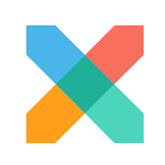
Option 2: Use WordPress
How to Create a Website with WordPress in 8 Steps:
- Decide if WordPress is right for you.
- Buy the right hosting plan (we recommend Bluehost).
- Choose and register a domain name.
- Install your WordPress site with one click.
- Choose a theme for your site’s design.
- Create and customize your content and pages.
- Choose and install useful plugins.
- Make final checks and publish.
1: Decide if WordPress is Right For You
Almost a third of all websites are built on WordPress. It’s a subtle, essential part of the internet. But it also requires more setup work and maintenance than most website builders do. The first step of building a website using WordPress is taking stock and knowing what you’re signing up for.
WordPress is not an all-in-one package. It’s a Content Management System (CMS). A CMS allows you to create and organize digital content. Other elements like hosting and domain registration are best done separately. It’s up to you to bring these together in service of a WordPress site. This isn’t nearly as complicated as you might think, but it’s not the easiest way to make a website. We wouldn’t recommend it to people uncomfortable with technology.
2: Buy the Right Hosting Plan (We Recommend Bluehost)
If you’re building a website through WordPress, you’ll need to sign up to a hosting plan to reserve a virtual ‘plot of land’ for your site. Most new websites will be fine to start off on a shared hosting plan, then upgrade later as needed. Hosting plans can cost between $2.95 and $500+ per month.
The first major logistic of setting up a WordPress site is web hosting. We have a full guide on what web hosting is, but in brief it’s a home for your website. The files that make up your website need a virtual location to live in.
1. Choose a provider
We’re going to go through this step-by-step guide using web hosting company Bluehost as an example because it’s one of the services explicitly recommended by WordPress, and it scored highest in our research for WordPress hosting. It performs particularly well for shared WordPress hosting, which is ideal for beginners:
Find Out More
- 11 Best WordPress Hosts – Bluehost came out top in our research for both managed and shared WordPress hosting. See how it compares to the other providers on our list.
- Bluehost Review – A deep dive into the pros and cons of this WordPress-recommended host.
- Bluehost Pricing Review – Is Bluehost expensive, and is it good value for money? Are there any hidden costs?
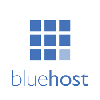
2. Pick a plan
Before you can get down to the business of building a website with WordPress you need a place for it to live. This requires a hosting plan. Signing up for a hosting plan is easy. Signing up for the right hosting plan is where things get a bit trickier.
There are various types and tiers of hosting designed for everything from tiny blogs to online stores with millions of visitors per month. For an idea of the range of plans available, just look at Bluehost:
Some of the main types of hosting that Bluehost offers are as follows.
- Shared. Where you share a server with multiple other websites. This helps to keep costs down, but limits how much traffic your site can handle. These plans are best for small and starter websites with modest traffic. Price: $2.95 – $13.95 per month (when billed annually).
- Virtual Private Server (VPS). These mimic the control of a dedicated server, but still share space with other websites. A good half-measure if you’ve outgrown a shared plan but don’t want to commit to the cost of dedicated hosting. Price: $24.99 – $83.99 per month (billed annually).
- Dedicated. A server all to yourself. These plans can take a lot more traffic and offer full admin control. On the flipside, as you can see, they also cost a lot more. Dedicated hosting is for the very top tier of sites. Price: $99.99 – $139.99 per month (billed annually).
- WordPress. This can be in the format of shared or managed WordPress hosting, and comes with extra features to help those using WordPress for their site, like one-click WordPress installation and automatic software updates. Price: $2.95 – $13.95 per month (billed annually).
If you’re just starting a website it’s highly unlikely you’ll need to look past shared hosting. If, further down the line, a shared plan proves inadequate you can simply upgrade. For your first WordPress site a basic shared plan will see you right.
Find out more
- Looking to get started with shared hosting? Make sure you pick one of the Best Shared Hosting Providers – our review will help!
- If you’re not sure which type of hosting is right for you, start off with our Shared Hosting vs VPS Hosting comparison to find the best option.
3: Choose and Register a Domain Name
A domain name is the virtual address of your website. You can get a domain name directly through some hosting providers (like Bluehost), or otherwise you’ll need to get it from a domain registrar like Domain.com. This will typically cost around $12 per year.
Our domain name is websitebuilderexpert.com. That’s where you find us. The New York Times’ is nytimes.com. That’s where you find them. And so on. Your site needs one too, and when setting up a WordPress site it’s something you may have to take care of yourself. Bluehost lets you choose a domain for free as part of the signup process.
If you’d rather get one separately, simply go to a domain registry site like Domain.com, find a name you like and is available, and buy it. It’s that simple. Once you’ve acquired the domain the registrar will give you an account. It’s through this that you can attach a domain to a site. More on this later.
How much does a domain name cost?
There’s not a set fee for domain names. Their value tends to be set by the market. Facebook bought fb.com in 2010 for $8.5 million, while the 2005 purchase of lasvegas.com amounted to a cool $90 million.
But don’t panic – you probably won’t have to pay millions for your domain. Regular, non-famous domains cost in the region of $12 a year. Far more manageable.
Choosing a good domain name
There’s no secret formula for choosing a great domain name, but there are some rules of thumb worth sticking to when starting a website.
- Relevance is key. Make sure your domain matches your site. If your business is called ‘Green Paper’, don’t register pinkclouds.com.
- Short and sweet. You want people to remember your URL, so the shorter the better!
- Don’t use numbers. It’s a little awkward to have numbers in a domain name, as people don’t know whether to type ‘3’ or ‘three’, for example.
- Have growth in mind. Depending on your business model, you might want to keep your business name and domain name broad. For example the name Bakes Cookies keeps you stuck for cookies only, while Baked Goods allows you to expand into many areas of baking.
- Be unique! Make sure the domain isn’t already taken. Sounds obvious, but saves time in the long run.
Once you register a domain, it’s all yours. You only lose it if you choose not to renew, at which point it will be put back on the market.
4: Install Your WordPress Site With One Click
Once you sign up to a hosting plan with Bluehost, an account will be made for you automatically, though setting up a WordPress requires something from you: a click.
WordPress’s massive popularity means it’s in the interest of hosting providers to make setup easy. Accordingly, most offer one-click WordPress installation. In the case of Bluehost, that means going to ‘My Sites’ on the dashboard. As you can see below, it’s very easy to find.
If you bought a domain name as part of signing up, a WordPress site will already be there (a no-click setup!). To create a new one, you simply click ‘Create Site’. Most web hosting providers offer a similar experience
For a complete walkthrough, check out our guide on how to install WordPress with Bluehost.

5: Choose a Theme For Your Site’s Design
The fun begins – it’s time to pick your WordPress theme! This will provide the basic design springboard, from which you can build your own personal website. There are plenty of free themes available through the WordPress theme directory, while you may have to pay a small amount for a premium theme.
While website builders have templates, WordPress has themes. Your theme affects how your site looks. There are free themes and paid themes, and you can change your website’s theme as often as you want.
The upside with free themes is the cost, obviously, though bear in mind a nice free theme is likely being used on a lot of sites already. Paid themes are more ‘exclusive’ in that sense. Some only require a one-off payment, while others offer a subscription in exchange for support, updates, and maintenance.
Once you select your WordPress site you will find yourself in the WordPress dashboard. This will be your online control room from now on, and it’s here that you can manage themes. A handful of default themes are waiting for you when you arrive, and adding new ones only takes a few minutes.

To add a new theme, go to ‘Appearance’ and then ‘Themes’. Click the option to ‘Add New’ to the right, and you’ll be taken to the WordPress Theme Directory to browse a new theme.
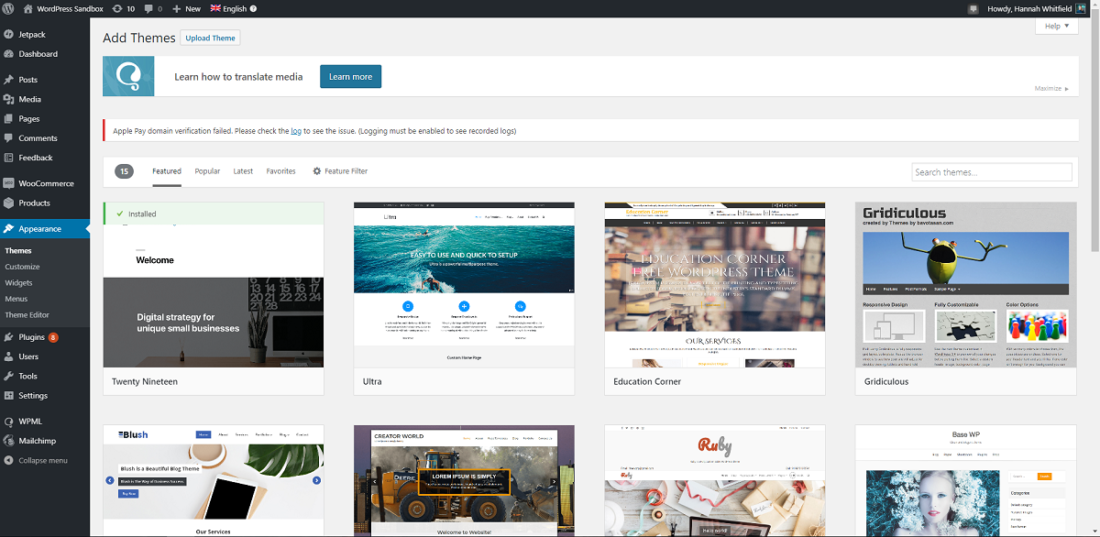
There are thousands of templates to choose from in WordPress’ own Theme Directory. Search for the types of themes you’d be interested in. If you’re setting up a newspaper search ‘newspaper’, if you need a site for your café search ‘cafe’. There’ll be dozens, if not hundreds, of contenders. Clicking on a theme takes you to its own page where you can see user reviews and preview the theme in action.
Customization on WordPress requires much more technical skill than it does with website builders. You’ll need to dive into the code to make the changes you want. If you’re comfortable with HTML, CSS, and Javascript (or looking to learn more about them), this shouldn’t be an obstacle. Just be wary. WordPress offers more control than website builders, but only to those equipped to use it.
6: Create and Customize Your Content and Pages
Adding content to WordPress is much more structured than you might think. Content on WordPress sites essentially breaks down into two types: pages and posts. What they look like will depend on the theme you use.
Pages are static one-off pages that make up the backbone of your site. Your homepage and contact page would be pages, for example. Posts are more timely. If your site has a blog, each entry in that blog would be a post.
Make a website your own by customizing text and images. Creating pages and posts is easy. Both require a couple of clicks in the WordPress dashboard. For pages you go to ‘Pages’ and ‘Add New’. For posts you go to ‘Posts’ and ‘Add New’. Both ‘Add New’ options will take you to the editor, where you can add content, preview, and publish.
To add pages to your main menu you simply go to ‘Appearance’ and ‘Menus’. From there you can select which pages appear in which menus. For most sites and most themes you’ll only need one navigation menu, so putting one together is easy.
Next you need to create fantastic content, which may sound simple but how do you create content worth sharing? Here are some tips to get you started:
- Grip them with a great headline — Keep your title and meta title catchy, SEO rich, and outline a benefit the reader will gain.
- Make your first sentence count — imagine you have one sentence to keep visitors on the page.
- Create a persona — start by identifying a target market for your website visitor, and write with them in mind.
- Provide value — how are you helping the visitor resolve something, and resolve it quickly and easily?
7: Choose and Install Useful Plugins
Plugins are bits of software that can be added to WordPress to improve the functionality of your site. With a huge bank of plugins on offer (both free and paid), you can easily get your site working the way you need it to. The WordPress plugin directory makes it super simple to find what you need. Plugins are easy to install (and uninstall), so you can do some experimenting.
Default features offer enough to make a perfectly good website, but plugins are often necessary to take it to the next level. WordPress has tens of thousands of plugins for everything from search engine optimisation (SEO) to image compression. Browse the WordPress plugin directory and you’ll soon get a sense of how vibrant and creative a community it is. Each plugin has its own page with descriptions, screenshots, user reviews and more.
To install plugins it’s easier to browse within your WordPress dashboard. To do this go to ‘Plugins’ and ‘Add New’. There you can sort through featured, popular, and recommended plugins, as well as search for them yourself. To install simply press ‘Install Now’.
Here are some of the top plugins if you’re unsure where to start:
- Jetpack. Made by Automattic, the team behind WordPress, this is essentially dozens of plugins within one plugin. In-depth site stats, automated social media posting, and lazy loading (a way for pages to load faster) are just a handful of the features available
- Google Analytics Dashboard. This one’s a no-brainer. Google Analytics is a superb, free tool for tracking traffic to your website. This plugin allows you to see everything in your WordPress dashboard
- Social Media Share Buttons. You want your content to be shared right? This plugin allows you to add fully customizable social share buttons to your posts so they can get as much exposure as possible
You manage your plugins in the ‘Installed Plugins’ section of the ‘Plugins’ tab. There you can edit plugin settings and toggle installed plugins on or off.

As ever, don’t be afraid to test things out. You have a whole lot more to gain from plugins than lose. Worst case scenario you simply deactivate a plugin you no longer want to use.
Find out more
- One useful plugin is the WordPress Multilingual plugin – find out why we recommend it in our guide How to Start a Multilingual Site On WordPress
8: Make Final Checks and Publish!
All right, we’re almost there. Before publishing your WordPress site let’s recap the steps you should have gone through to reach this point.
- Decide if WordPress is right for you.
- Buy the right hosting plan (we recommend Bluehost).
- Choose and register a domain name.
- Install your WordPress site with one click.
- Choose a theme for your site’s design.
- Create and customize your content and pages.
- Choose and install useful plugins.
All done? Website, meet world. World, meet website. Don’t think the work is over though. A good website is never finished. You’ll see. The internet is constantly evolving, and your site will too. The life of a WordPress site is a steady circle of stages six and seven, with a bit of theme customization thrown in for good measure.
Making and maintaining a WordPress site is a deeply rewarding experience. You will learn about design, content, search engines, coding and more, and the structured framework WordPress gives you will always keep things manageable.
If you’re still not sure whether WordPress is right for you, check out our full WordPress review, or if you’re ready to get started, hit the button below!

Find out more
- If you want an even more detailed guide on how to put together your website, read our guide on How to Create a WordPress Website
Using WordPress: FAQs
You’d be surprised. Once it’s up and running WordPress is pretty straightforward to manage. The real trick is juggling the elements that go into a WordPress site, rather than WordPress itself.
Most hosting providers provide one-click setup, so you can technically set up a WordPress in five minutes. Setting up a good WordPress site rich in content shouldn’t take you more than a day if you’re clear on what you want to achieve and have the technical know-how.
To find out more about how long a website will take you to set up, read our article!
Put simply, Wix is much easier to use than WordPress, so it depends on your level of technical skill. With Wix, everything is there in one place for building a website, and you don’t have to use any code. WordPress requires coding throughout the process, giving you unlimited customization.
You will need a web host to create your WordPress site because it’s an open-source platform. However, if you are using a website builder like Wix, Weebly, or Squarespace, you are not required to find web hosting – everything you need to get online is there in one place.
WordPress is widely believed to be the best CMS, and it’s certainly the most popular one. Check out our WordPress review for more details.
WordPress.org is the CMS version we’ve referred to throughout this article, and WordPress.com is the WordPress version of a website builder. WordPress.org is more complex to set up, but offers greater scope for customization. WordPress.com is simple to set up, but limited – we’d recommend it for blogs, but not much beyond that. We’ve written a whole article on the difference between the two, so definitely go check that out.
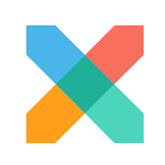
Should You Use a Website Builder or WordPress?
Website builders let anyone get online. They’re easy to use, don’t require any coding knowledge, and come with loads of templates to make your website stand out.
WordPress is more complicated. It’s an open source platform so you’ll need to code everything yourself, and organise web hosting. WordPress gives you total freedom in terms of creativity, but demands more technical skill than website builders.
| Website Builder Pros | Website Builder Cons |
|---|---|
|
|
| WordPress Pros | WordPress Cons |
|---|---|
|
|
At the end of the day, the question of which option you take to build your website comes down to personal preference, and skill level. As with many things in life, the most important part of starting a new website is: to start it! So don’t worry if you’re not 100% sure on either option yet – you’ve got nothing to lose by taking both for a spin.
Have you built your own website? Have any tricks or tips to share? Let us know in the comments!
Website Builder Expert aims to provide you with honest data. That’s why we conduct our own research and obtain direct, personal insight. Analyses and graphics in this article are based on authentic sources cross-validated by our in-house experts.
We take great care to ensure the information we publish is reliable and accurate. However, WBE takes no responsibility for any inaccuracy in information supplied to us by users, research participants, or other entities.
Please note the insight contained within this article is for general information purposes only. We’re glad to answer any questions you may have about this article and its supporting research. For further information, please contact Website Builder Expert directly via email at info@websitebuilderexpert.com.
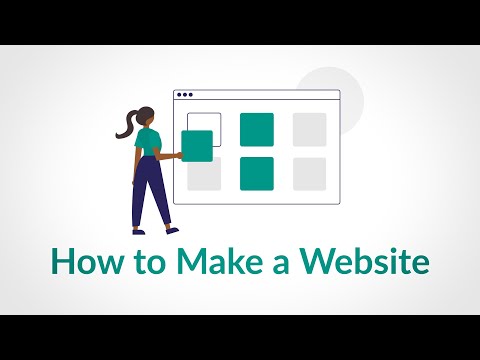



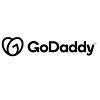
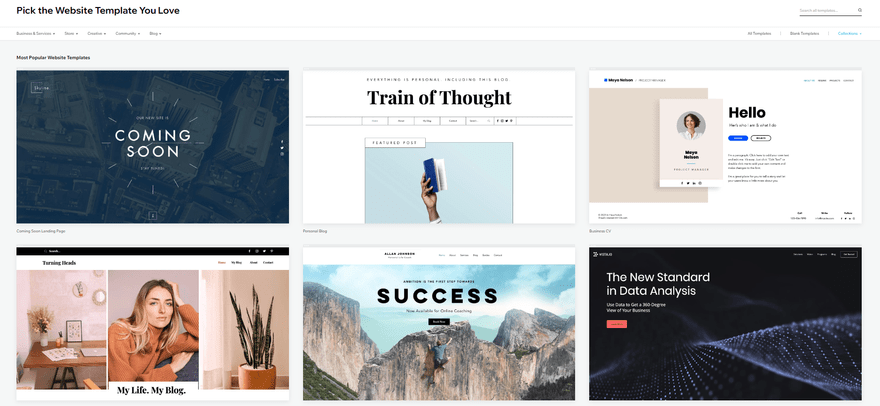
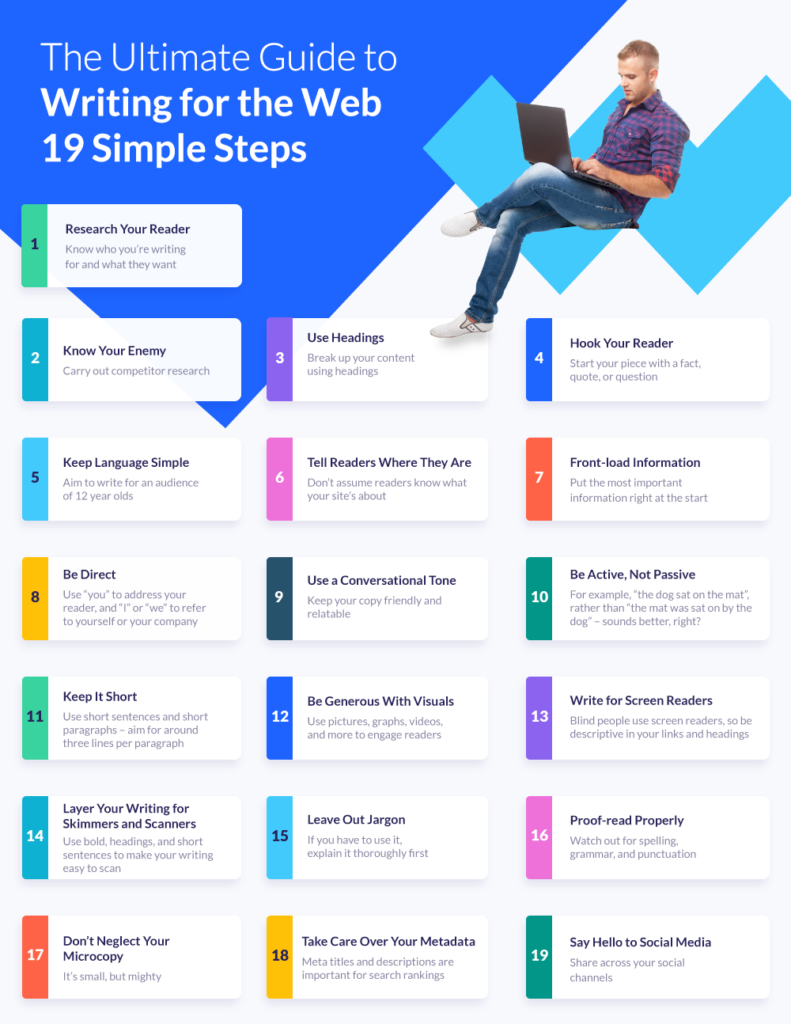
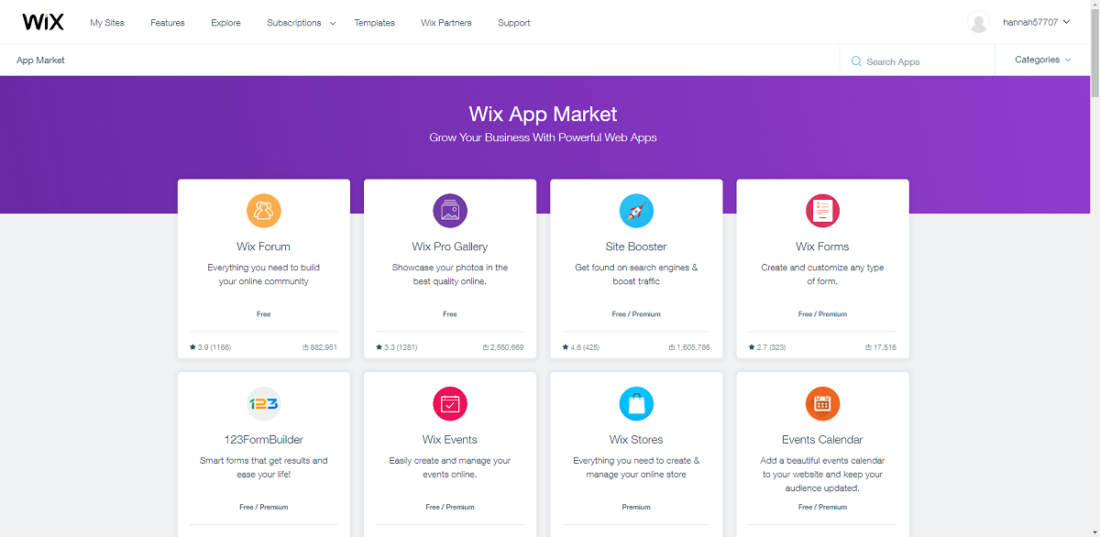

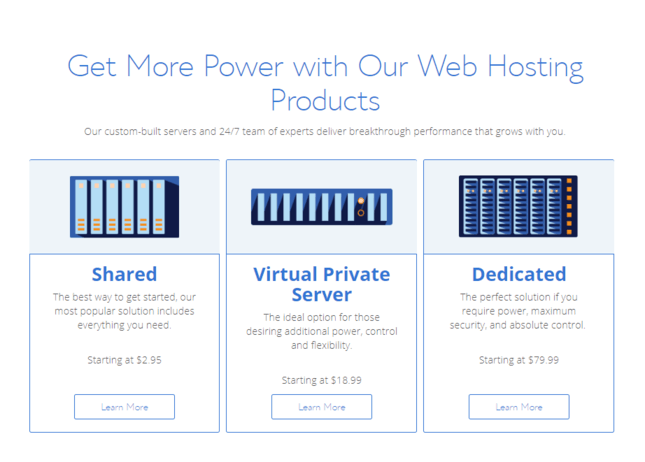

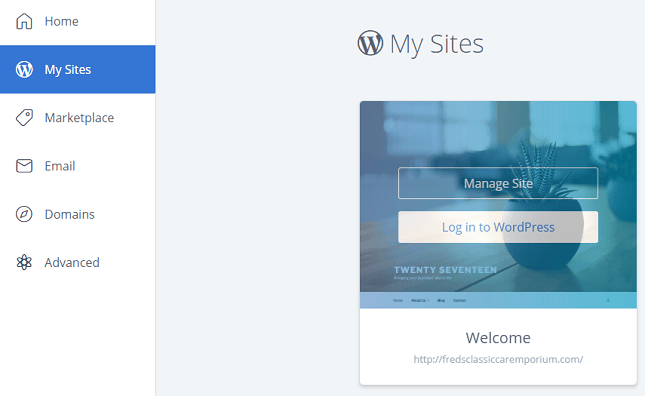
231 comments